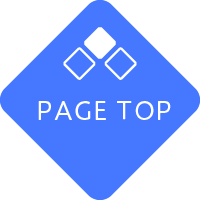1. Target systems and services
The following passwords will be changed simultaneously:
After changing your password, please re-login to each service and system using the new password.
| Portal System | WebClass (educational support system) | PC Lab PC Login | LEONET Wi-Fi | eduroam (inter-university wireless LAN service) |
| Proself (Web file service) | Remote Access | Student second email | Student Web Server | Information outlet |
| Some department emails (see "Notes" below) | Microsoft365 sign in (New ID: xxxx@osaka-sandai.ac.jp) | Logging in to a business computer |
*The password for your university Gmail address (Google service) and the sign-in password for Office365 (old ID: xxxx@xxx.osaka-sandai.ac.jp) are not linked.
2. How to change your password
If you change it on a terminal connected to the campus network
Please log in using a computer in the PC lab, a laboratory, an office computer, etc., and change your password using the button below.
If you change your password on a personal computer or smartphone
If you are connected to LEONET Wi-Fi on campus, please change it using the button below.
If you are off campus (at home, etc.), the password change site is a campus-only site and cannot be accessed from off campus.
If you are doing this from off-campus, please connect to remote access and change your password.
How to Use
Notes
Notes
- If your department's email server has been transferred to Information Science Center, your email password will also be changed accordingly.
*However, emails with the following domain names (to the right of @) are excluded and will not be changed.
ise.osaka-sandai.ac.jp (Department of Information Systems Engineering)
eic.osaka-sandai.ac.jp (Department of Electronics,Information and Communication Engineering)
cnt.osaka-sandai.ac.jp (administrative)
ge.osaka-sandai.ac.jp (Gmail service issued by the university) - [For students] If you have forgotten your changed password, please use the Papyrusmate (automatic certificate issuing machine) located on the university campus (Central, East, Umeda Satellite).
Obtain an "Initial Password Notification" (200 yen) and take the "Password Initialization Request" form at the bottom to Information Science Center to complete the initialization procedure. - [For faculty and staff] Passwords for office computers and VDI will also be changed in conjunction.